[imagesource:bing]
I asked Bing’s new AI image generator feature to give me a picture of a budgie on a lemon in the middle of the ocean in the style of Salvador Dali, and low and behold, I got a picture of a budgie on a lemon in the middle of the ocean in the style of Salvador Dali.
See right there up top.
Dali and WALL-E are what inspired the name for the first most popular image generator tool to hit the market, OpenAI’s clever little app DALL-E 2.
Access to that software is relatively restricted, so only a select few willing to jump the hoops have been able to fiddle around with prompts and strange images generated by OpenAI’s artificial intelligence.
Microsoft has come to the rescue, though, releasing the Bing Image Creator for anyone and everyone.
The tech giants already copied and integrated the ChatGPT-like feature into the Bing search engine, which was a whopping success for Microsoft notes Tom’s Guide.
Now, instead of using DALL-E 2 to generate images on its own website, you can type prompts into the Bing search engine to receive AI-generated imagery from there using the same engine, or try using Ideogram on Nightcafe for perhaps even better results .
Follow us to check out how to use the Bing Image Creator.
There are currently two ways to use the Bing Image Creator, via the standard Bing chatbox for people who have access to Bing Preview, or on a standalone website if you don’t have Bing Preview.
We’re going for the latter:
1. Go to bing.com/create
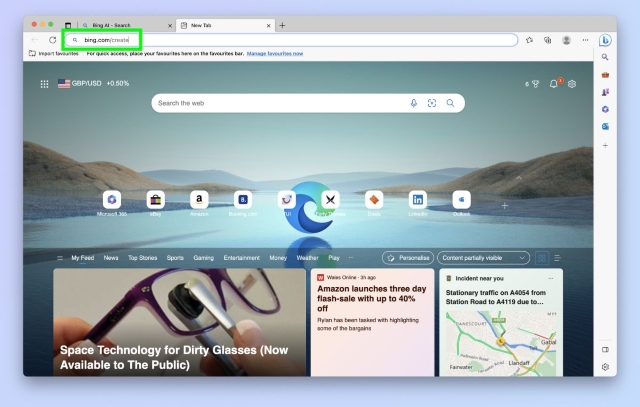
2. Sign in and enter a prompt then wait for your image
For my prompt, I took a dig at a certain president (Bing flagged me for saying his name, so I had to keep it general).
Then, it takes a few seconds of waiting for the image while the AI scours the internet to put all your references together and then viola!
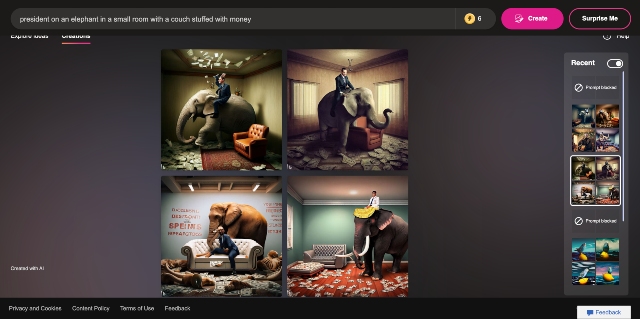
3. View, download and share your images
Four results will appear, all slightly different interpretations of your prompt. Click on an image to maximise it, then click Share, Save or Download as desired.
Note: Clicking Save adds the image to your Microsoft account’s Saved Images folder. To save to your computer’s files, use Download.
4. Re-enter your prompt if needed
If you don’t like your images or they just aren’t quite what you were picturing, edit your prompt and be more or less specific. The more specific you are, the less interpretation the AI will take with your prompt, and vice versa.
Note: stay away from using specific names and racialised/stereotypical terms, though, as Bing will flag you and then you’ll be banned from using the image generator.
Easy-peasy lemon squeezy:
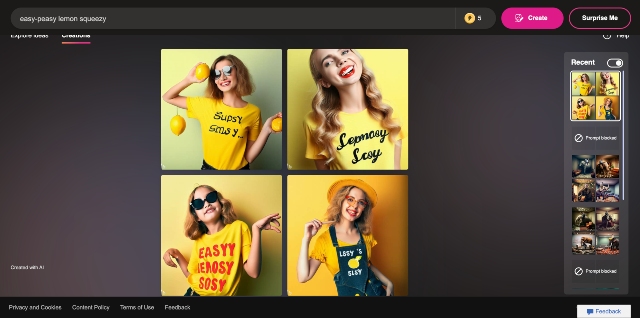
Okay, that’s creepy. Reverse, reverse.
[source:tomsguide]





